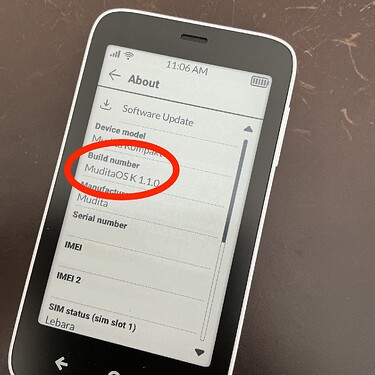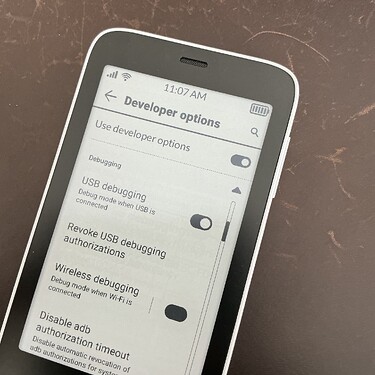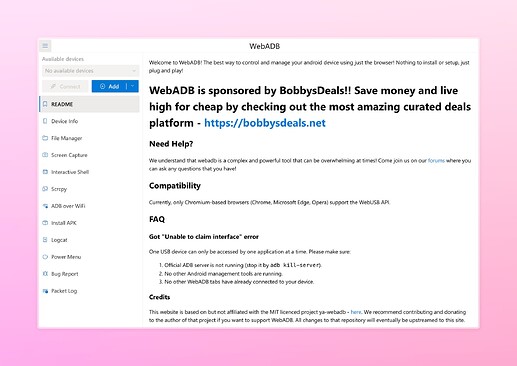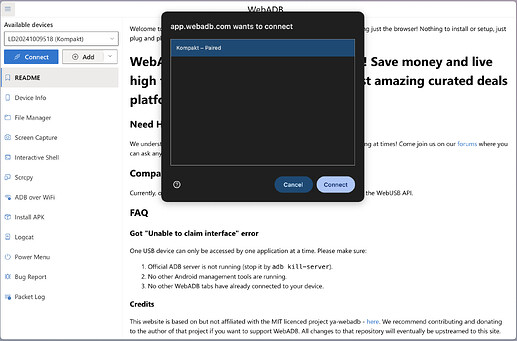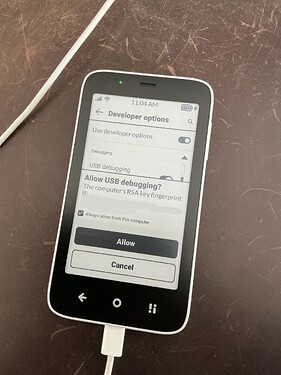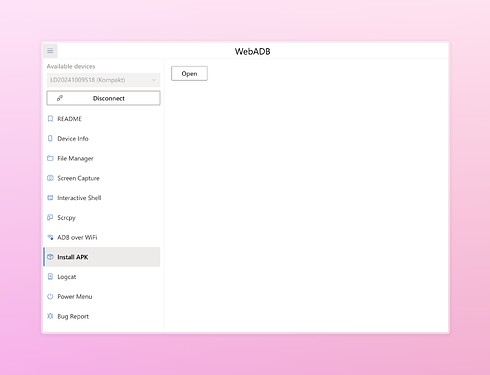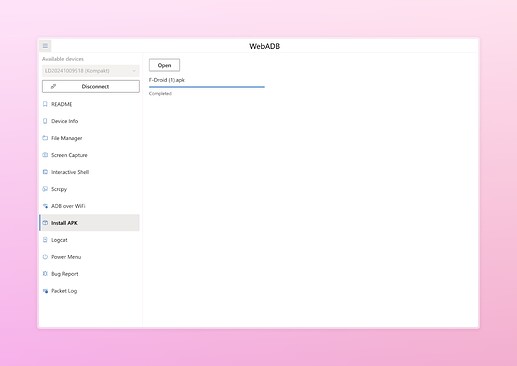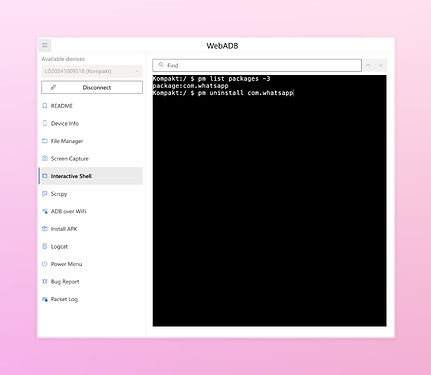Hey everybody! I thought I’d give you some quick instructions on how to sideload apps to your Mudita Kompakt. Hopefully this should help if you’ve not done this before, and wanted a little assistance.
Here’s how:
Disclaimer
Please be careful and don’t trust random people on the internet. The steps below unlock functionality which could be used to make your phone unusable - so be careful digging around with ADB or in the developer options menu. Mudita don’t support sideloading. So this is all at your own risk.
Step 1: Download the apk you want to install
Make sure you download this from somewhere trustworthy, it as this will be running on your phone. You can download an app from somewhere like APKMirror https://www.apkmirror.com/, which holds a library of apps, or you can download an app store like F-Droid https://f-droid.org/ for free and open source apps, or the latest Aurora https://auroraoss.com/ for accessing apps which are on the Google Play store. If you use Aurora or F-Droid, you’ll be able to use them directly on your phone to install further apps.
Step 2: Enable developer options menu
This shows a hidden menu on your Kompakt. Go to Settings (tap the bottom right button then the cog), scroll down to “About” and then tap the “Build number” 7 times. You might not see anything happen, or you might be asked to input your PIN.
Step 3: Enable USB debugging
This lets you modify the Kompakt from your computer. Go into Settings, scroll down to “System”, open “Developer options” (this is the new hidden menu), then scroll down to “USB debugging” and tap it to turn it on. You should see a white circle appear on the right to indicate it’s switched on.
Step 4: Plug your phone into your computer
You’ll need a USB-C cable to connect your Mudita Kompakt to your computer. You might need to click that your phone trusts your computer or vice versa. Your phone might make a notification noise.
Step 5: Go to webadb
I went to https://app.webadb.com/ - there are other webadb services. Make sure you go to one that you’re happy to trust. You will need to use a web browser that supports the web usb standard (like Chrome, Edge or Opera) - Safari and Firefox don’t work with this yet.
Step 6: Click “Add” to add your phone
This will connect webadb to your phone. Make sure your phone is turned on and unlocked. In the popup menu, look for your phone to appear, select it and click “Connect”. If it’s not on the menu, maybe you’ll need step 6a…
Step 6a: Click “Allow” on your phone
This is where your phone is allowing your computer to make changes. After doing this, you should be able to connect to your phone in webadb.
Step 6b: Select your Kompakt
You may need to choose your Kompakt from the dropdown menu at the top left of WebADB and click the “connect” button.
Step 7: Click on “Install APK”
On WebADB there are various options down the left. For this, we’re doing “Install APK”. We’ll use this to install the apk we downloaded in step 1.
Step 8: Sideload
Click “Open” to choose the .apk file you downloaded in step 1. If everything goes well, it should start sideloading to your Mudita Kompakt. You can do this multiple times to sideload multiple apps.
Step 9: You’re all done!
The apk file should install on your phone, and when you open the apps menu on your phone the new app should be there to run.
So that’s how to install apps. From here you can install more apps, or just click “disconnect” and then unplug your phone!
If you want to uninstall apps, the instructions are below.
BONUS SECTION: UNINSTALLING APPS
Step 1: Open webadb, connect your phone (i.e. repeat steps 4-6 from above), and click on the “Interactive shell” option.
Step 2: Show a list of the packages (apps) you’ve installed. To do this, type the following (and then hit enter afterwards):
pm list packages -3
This should show a list of everything you’ve installed - e.g. com.whatsapp is whatsapp, or com.aurora.store is the aurora store. You’ll need this name for step 3.
Step 3: Uninstall the app. Just type pm uninstall followed by the package name. For example pm uninstall com.whatsapp will uninstall whatsapp.