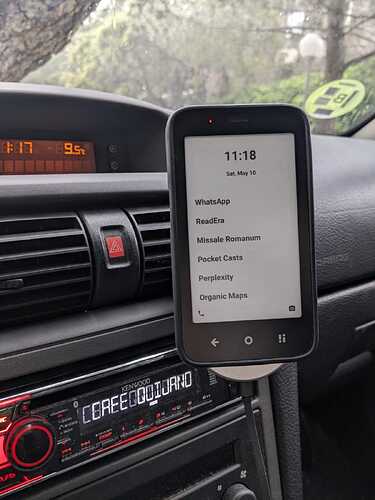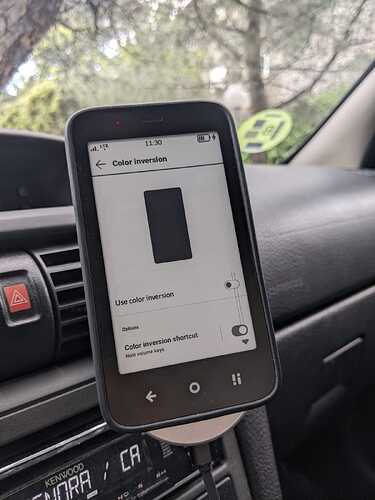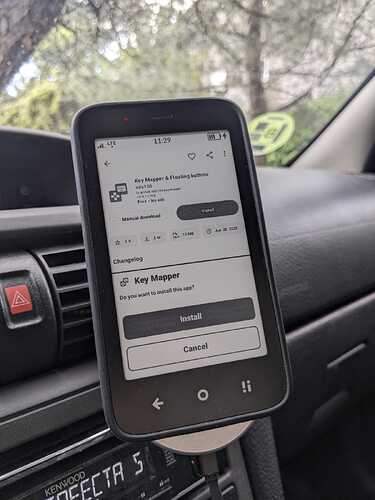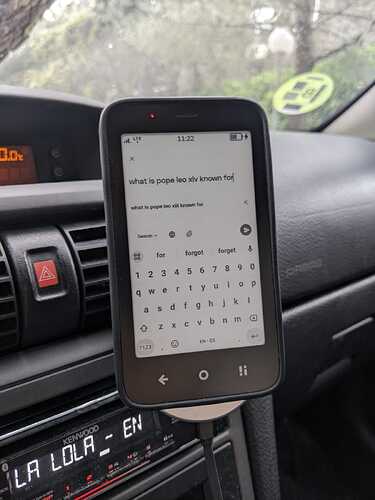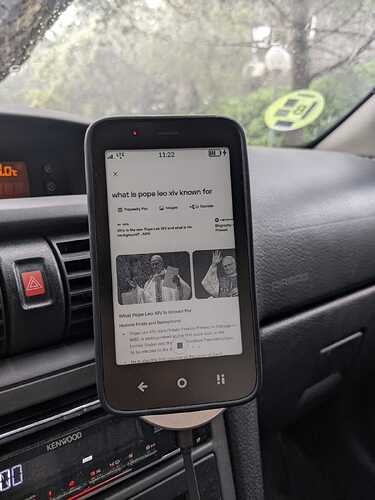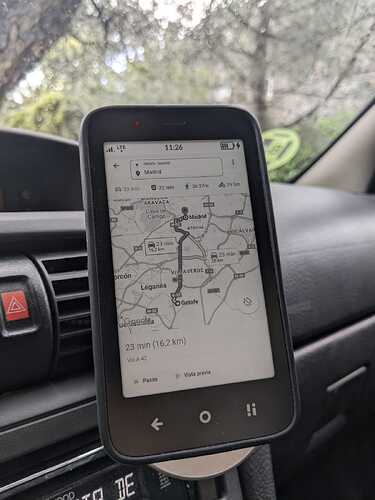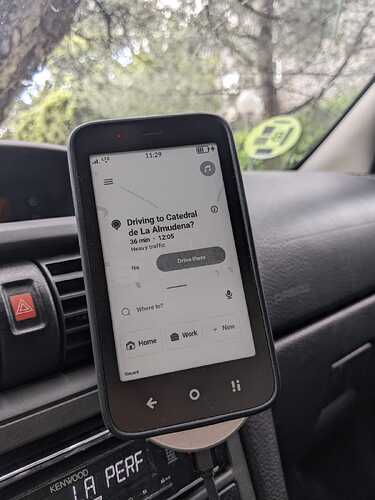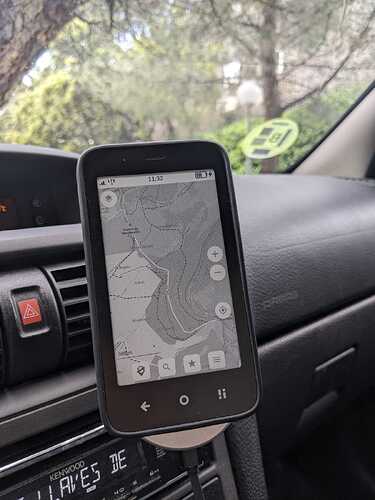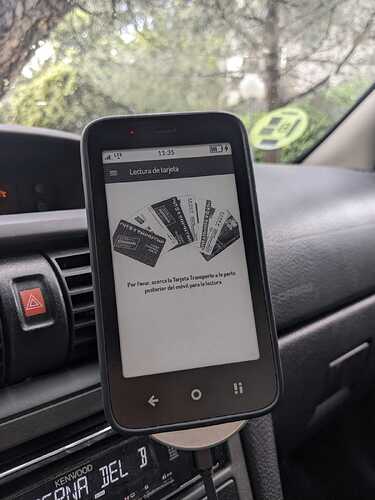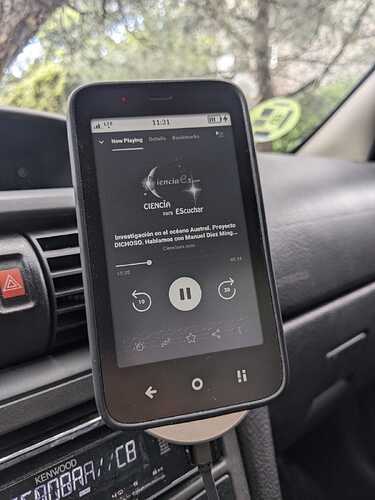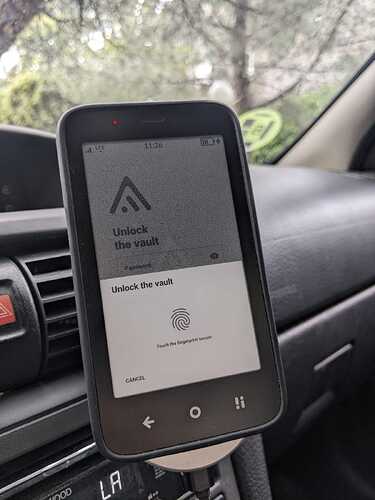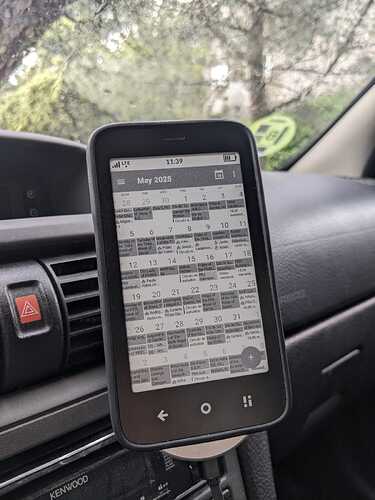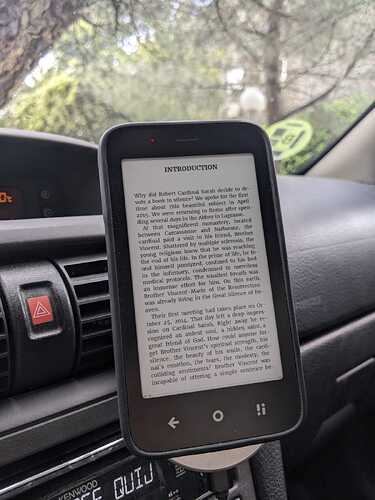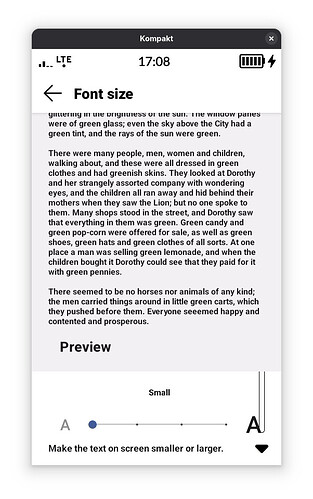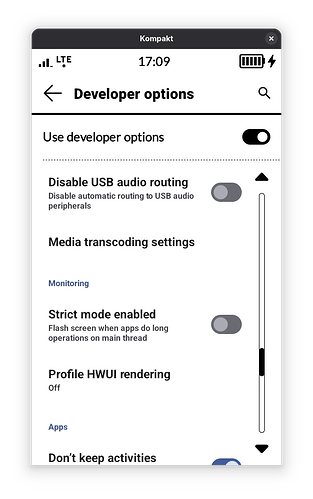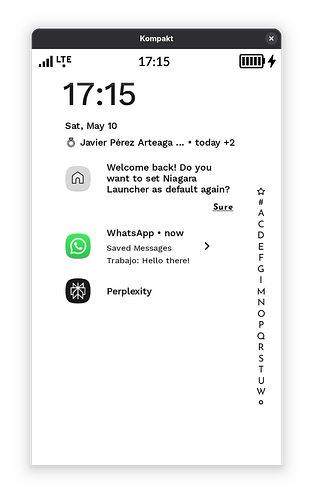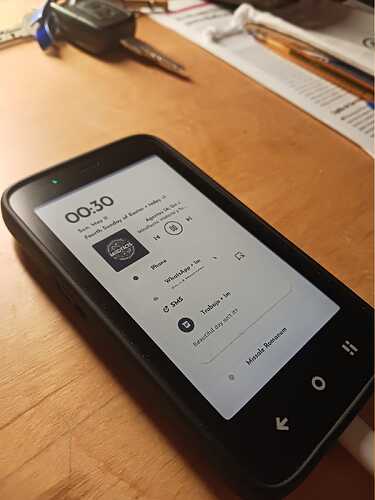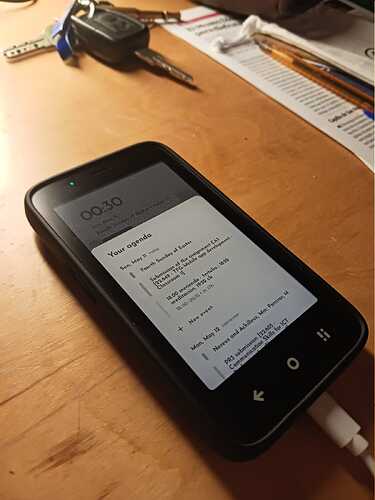My review of the Mudita Kompakt - so far
Hi everyone, I have been using the Kompakt for almost a week at this point, and I think I’m confident enough to make an initial review of my thoughts on the device.
Hardware design
It is compact (pun intended), I really like it. It feels quite well made and I have had no hardware issues with the phone.
Things I love about the hardware:
- Accurate fingerprint reader
- Fast OS even on an E-Ink screen
- Packed with everything you might need (you rarely see all of these options in one device these days): USB-C, wireless charging, headphone jack, double SIM slot, eSIM, microSD Card, NFC, FM Radio, GPS, notification LED, IP rating for splashes… The list goes on.
- The bezels depend on your taste, I personally like it as it reminds me of a kindle, and I don’t mind a smaller screen (just like the times of old)
- The camera is not half bad for the price (especially if you use HDR in a third-party camera)
- Battery life is awesome! I have many sideloaded apps, and with that I still got 4 days of battery life with normal use (listening to podcasts, messaging, occasional browsing, calling). I’m sure I can stretch it to 5 or 6 now that I have settled and configured everything.
Things I wish were better on the Kompakt’s hardware:
- I would have preferred a dual-tone front light rather than a dual-tone flashlight. The display light is somewhat cool and can be a problem at night time.
- I am surprised more people do not mention it more in these forums, but I notice the pixel density on this E-Ink screen is a bit low. You can pixel peep pretty easily. Don’t get me wrong: the display is crisp on most situations and gets the job done easily, but I would have appreciated more pixel density, especially for reading text. Also the rendering of some images looks off with some random particle effects visible (you can check the images below). I assume this could be fixed through software, since it only happens with certain color rendering. Kindles have a much better panel I am afraid.
- It’s sad to see no 5G here. 4G is fine, but 5G would have been a neat addition to future-proof the device.
- I am yet to receive the screen protector for the Kompakt, but I have already noticed from others here that the screen protector is very reflective. I think there should be a matte screen protector for this device, after all the screen of the Mudita Kompakt itself is matte.
- A front facing camera would have also been nice for video calls or selfies, though this can be worked around with a USB or bluetooth camera. Still a shame to see no built-in one.
- Capacitive buttons are not backlit. Minor inconvenience, but it’s mostly fine. They do contrast well and are easy to find in the dark.
The Software - Mudita OS K
The base software is decent for the phone’s intended use. I feel like there are still certain areas that still need improvement.
Things I like about the Kompakt’s software:
- The quick controls are pretty neat (I miss a toggle for mobile data though)
- All apps are minimal and look amazing on the Kompakt’s E-Ink screen
- The system is very snappy and have found no glaring bugs or hiccups
Issues I have had with the software and suggesions:
- The mudita center does not work for me on Linux (works on windows though). It seemed like an issue with granting usb access to the Mudita Center, but it was already granted and it still did not work on Fedora. Not a big deal though, since I could use adb commands just fine or use MTP for file transfer.
- Missing option to adjust notification sound and ringtone sound separately. This feature is typically present on android devices.
- Turning the phone to silent mode (not Offline+) still keeps notification vibrations turned on.
- No vibrate mode present (even though it’s kinda present thanks to the behavior of the silent mode mentioned above)
- Inability to set custom notification, ringtone and alarm tones. Again, it is something present in AOSP, sad to see it removed. Can be worked around thanks to third party apps (for setting ringtone) and some apps have built-in notification settings that let you specify a notification sound (like WhatsApp for example).
- The default Calendar and Contacts app use Local Accounts only, with no options to sync third party calendars or contacts. I use Nextloud and this would be neat. I still can see my online calendars and contacts through third party syncing apps (more on this later), but it would be nice to see this implemented on the official clients.
- FM Radio is present but hidden. Any reasons as to why this is? My thoughts is that the app is not yet optimized for E-Ink, and will arrive at a later date for all users to see. I will keep using it for now as is.
- The fingerprint unlock requires you to phisically press the power button when the screen has been off for a while: if I have recently locked the device then placing the finger on the power button will instantly unlock it. However, If 5-10 minutes have passed, the finger does not unlock unless I physically press the power button and turn the screen on first.
- Ability to set up a pin with a length of anywhere between 4 and 8 digits. Android is usually 4 digits, I personally use longer ones, 7 or 8 digit pin codes. Not a big deal though.
- Lock screen/Always on Display: When the screen is off, it would be awesome to see an Always on Widget with the date and time, or at least a completely blank (or dark) screen.
- LED Notifications: it appears the LED only turns on when charging or with low battery, it would be nice to be able to see it when there are pending notifications, especially if you cannot see them when the phone’s screen is off.
- Notifications: Seems like the lock screen only shows notifications for the stock dialer, clock and SMS app. It would be great to add more options to see notifications from other apps, especially third-party ones.
- Auto-rotation: I believe the device has the hardware to detect rotation, but have found no way to rotate the screen through settings nor through adb. I was able to rotate the content of books, and the only time I was able to actually rotate the UI was when testing a youtube video on a web browser. It clearly is not meant to do that since some UI elements looked bad (volume panel and quick settings center).
- No dark mode / inverted UI settings by default. The option for both dark mode and inverted UI are available, they’re just hidden from the user. If you open accessibility settings from adb you can turn either mode on. Dark mode does not work very well for system apps, but does work in sideloaded apps. Inverted mode works great, and is what I have chosen to keep. I have even set a shortcut to turn it on or off by pressing and holding both volume keys at the same time.
Final thoughts
Even though my comments may appear critical, my overall experience with the device has been wonderful! These improvements are just some feedback for the dev team at Mudita to keep improving the device over time, so that they know the kind of issues the community has come accross.
BONUS - My tweaks, sideloaded apps, and pictures!
For those curious, I also add here my setup after tinkering a lot with the device. As I mentioned before, I am a pretty technical guy, I come from a software development background and have tinkered with Linux DIstros and Android ROMs for as far as I can remember. Here are but a few of my Tweaks:
Lock Screen Pictures
Custom Settings
These settings are not available by default, but can be accessed through adb or developer options.
- Set font size to small from the default medium
- Set font to bold mode for better readability
- Turn on developer option Don’t keep activities to prevent most apps from running in the background
- Enable accessibility option to invert screen colors by pressing and holding both volume buttons at the same time.
- Enable accessibility option to disable animations, helps the E-Ink refresh less frequently.
- Turned off all notification sounds with
adb shell settings put system notification_sound null - Set background processes to 0 to improve battery life with
adb shell /system/bin/device_config put activity_manager max_cached_processes 0 - Disabled stock launcher so I could set a custom one as default. I have replaced it with Unlauncher, and more recently with Niagara Launcher. Niagara launcher can actually show you notifications for all your installed apps!
 Settings you should not mess with (from my experience)
Settings you should not mess with (from my experience)
Please do not mess with the default Smallest width setting (360). It is a setting within developer options that allows users to change the scale of the device (make the screen elements larger or smaller). I tried this once, changing it from 360 to 380 (it’s something I usually do on phones to keep the display small), and the device immediately crashed and got stuck unable to boot.
Long story short, it was possible to reset the device to its factory settings, but it was not a fun experience, especially since I had to set everything up again. So let this be a warning to anyone trying to fiddle too much with their Kompakt.
Pictures
Custom Apps
I sideloaded most of these apps with Aurora Store and F-Droid.
Camera & QR Codes
I personally use Open Camera for video and HDR photos, and QR Scanner (PFA) for QR codes
Browser
I use Startpage as my default browser, based on Google Chrome. Works fine for some occasional browsing, and has webview to open links within other apps (you should set up a custom browser as default, the Kompakt comes with a rather barebones webview client that comes as the default browser).
Keyboard
Replaced stock keyboard with Gboard, since it supports speech to text, multiple languages, gif support, resizing and is much more responsive than the stock one (was getting some missed key presses on Mudita’s keyboard).
Generative AI chats and assistants
Note that only apps that do not require Google Play Services will work here. ChatGPT won’t work (unless used from a browser), and Gemini will obviously not work either, but Perplexity works fine (requires Speech Services by Google for voice features to work).
Navigation and GPS
Google Maps does not work, I use an open source Google Maps client called GMaps WV to look up places and public transit routing. For real-time navigation I use Waze and for biking and hiking I use Organic Maps. Works pretty well with car navigation (no Android Auto, as expected)
Banking & NFC Apps
I can use my banking app just fine as it does not require Google Play Services. I can also pay with my Kompakt! The bank I use does not rely on Google Wallet, so NFC payments work flawlessly.
I also tested an app to top-up my public transport card here in Madrid. Works like a charm too!
Music, Radio and Podcasts
- Radio: Built-in FM-Radio
- Music: I use Spotify and a Nextcloud Music client (Power Ampache 2) to sync with my personal Nextcloud instance. I also use Retro Music Player as a replacement for the default music app, for local music
- Podcasts: I use Pocket Casts
OTP Codes (2FA)
I use Aegis Authenticator, its open source!
Gallery
I use Fossify Gallery, it supports proper editing and sharing.
Tip: when sharing images, I typically share them to an app called Scrambled Exif, which removes all metadata from your images before sending it to another person (date, location, device model, among others) so that the messaging client you’re using cannot trace you based on the image you are sending.
Contacts, Files, Photos, and Calendar Sync
As mentioned before, I manage all three with Nextcloud, but any WebDaV/CalDaV should work too, on a custom calendar app.
For online syncing with my Nextcloud contacts and calendar, I use DAVx⁵ and ICSx⁵.
- Calendar: I replaced the stock one with Etar, so I can see other local/online calendar accounts
- Contacts: Replaced the stock one with Fossify Contacts, has more options like birthdays or address and can save directly to my cloud synced contacts. It also allows you to set a specific ringtone for a specific contact, which is neat.
- Files: I use the Nexcloud app
- Photos: I have them synced to my Nexctcloud, I can access them through Memories
Last but not least, reader app
Both Librera FD (open source) and ReadEra (closed source) are good options, either one will work for you. They have more options than the stock one. Librera FD even has an E-Ink optimized theme!
Feel free to ask any questions regarding my setup, cheers!
Note: I will continue editing and adding to this post over time.